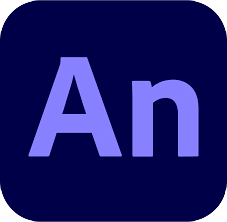
Adobe Animate CC Courses
Animate Fundamentals: An Introduction to Animate
Course Description
Adobe Animate CC provides a comprehensive authoring environment for creating interactive and media-rich applications. Animate CC is widely used to create engaging projects integrating video, sound, graphics, and animation. You can create original content in Animate CC or import assets from other Adobe applications such as Photoshop or Illustrator. Animate CC lets you easily design animation add video and sound, then use a language to integrate sophisticated interactivity.
2 days